Last updated: 09/29/2024
In Mootion, we create and adopt a Scene-based approach for video editing and creating to free our users from timeline-based hassle and pain.
In the Quick start session, we illustrate a 4 step creation workflow for video creation in which the 2nd step involves video editing features and functions.
Scene list
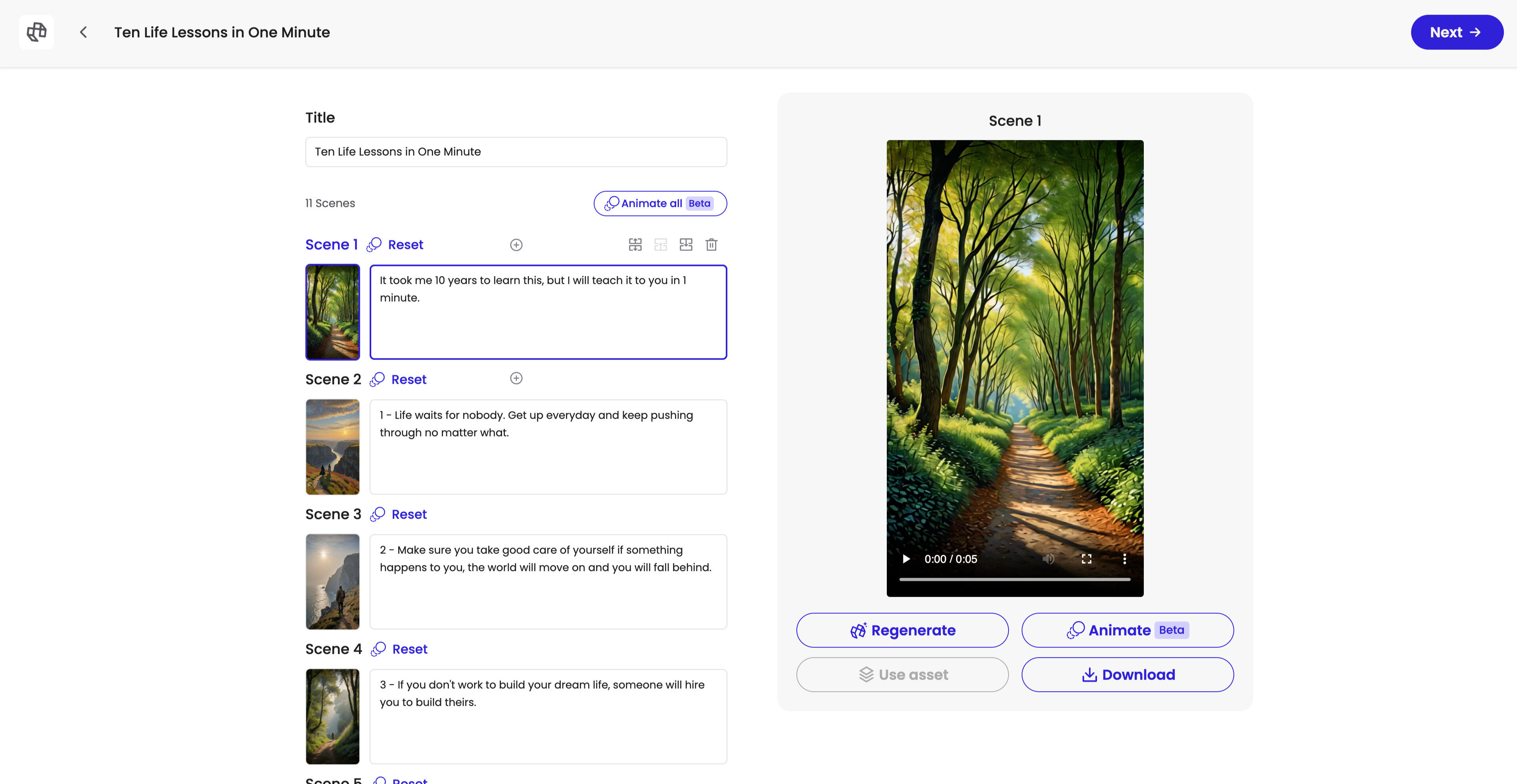
The scene list on the left presents all scenes across the full video. You can re-edit the text which turns to the narration in the final delivery, or use the buttons to add, split, merge, delete the scenes to organize the content.
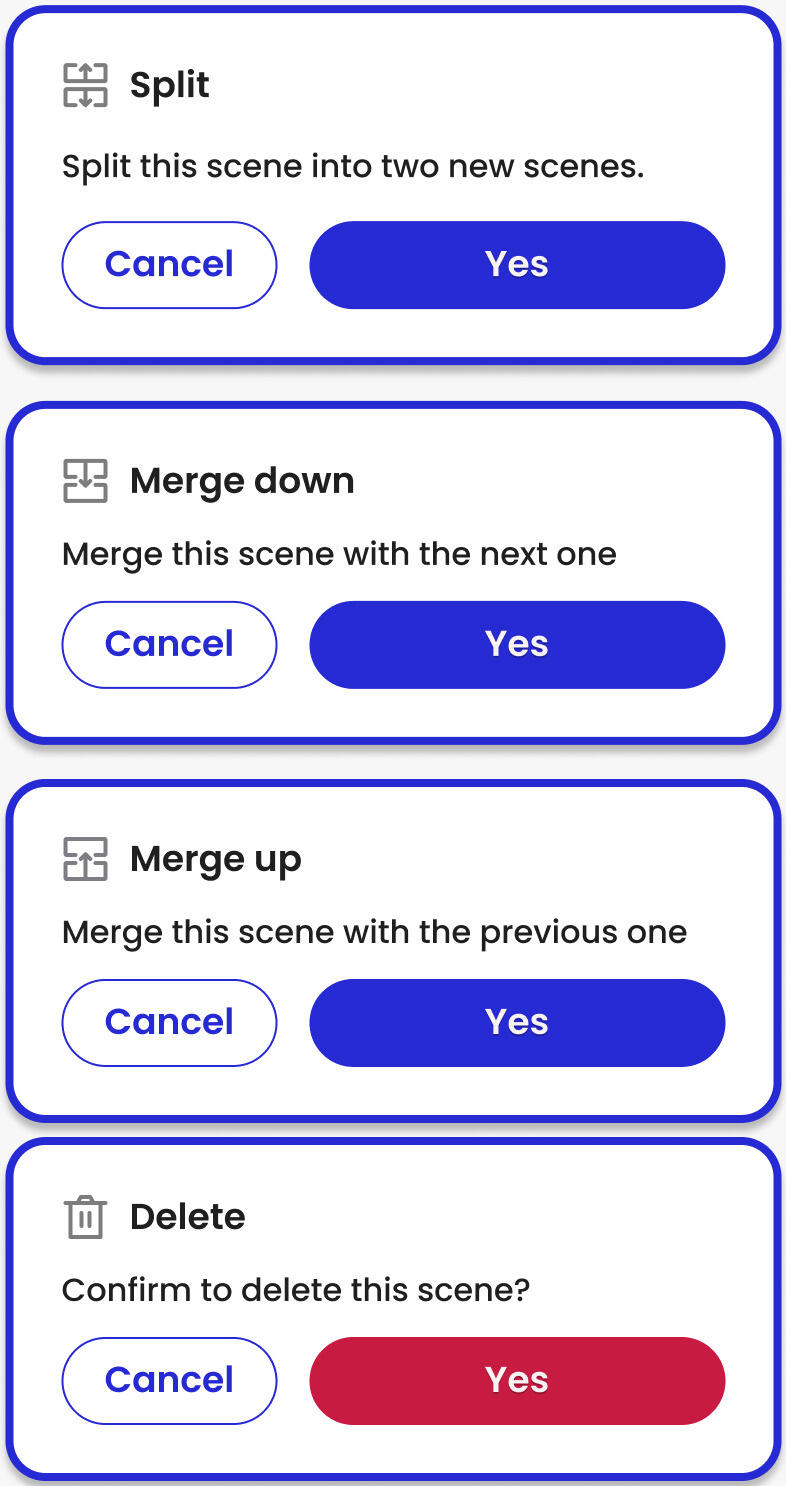
Scene Editing
On the right is the place where you could edit and tweak the visual on a scene level. There are four main features explained below:
Regenerate
Regenerate helps you with image generation per scene. You can either change the prompt for images following the guide here Tips to write great prompts in Mootion , or even control the pose of your characters in 3D space shown in the video.
Animate
Animate function(8 credits) generates video clips based on the image, this is the video generation model behind the scene which generate vivid and dynamic 5 secs video clips (upgrade coming).
Use asset
Use asset goes beyond AI generations, you can easily upload image assets embedded in the scene for visuals.
Tips - Remove background or stylize the asset before, which makes them blend in and fit the content
Download
You could either download the scenes here or get them in a pack after composition.